Changing Settings from Operation Panel
This section describes the procedure to change the settings, taking the steps to specify prevent abrasion as an example.
 Note
Note
-
The
 (asterisk) on the LCD indicates the current setting.
(asterisk) on the LCD indicates the current setting.
-
Press the Setup button.
The Setup menu screen is displayed.
-
Select Device settings and then press the OK button.
The Device settings screen is displayed.
-
Select a setting item to adjust and then press the OK button.

The setting screen for the selected item is displayed.
-
Select a setting item and then press the OK button.

-
Select a setting to specify and then press the OK button.
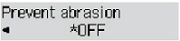
For more on setting items on the operation panel:

